Loan Performer Versions 8.16 and above have a client online statement access feature (Client Portal). The Client Portal can be accessed from any browser enabled device with a network connection to the Loan Performer database server. The network connection can be a LAN, VPN or Internet depending on how the web portal server is configured and the device can be a mobile phone, a tablet, a laptop or a computer.

Try it out
We welcome you to take a test drive. We have put a demo database on our web portal on our server and we invite you to log in. What should you do to test?
- Click this link: http://104.211.10.181:8080/webportal.
- Enter 'Macreco' as the database that you want to use.
- Click 'Authenticate'. This will take you to the 2nd screen.
- Select ‘Client Portal'.
- Enter ‘Client1’ (or Client2, Client3, Client4 up to Client10) as user.
- Enter the number 1 as password (the password is the same for all users).
- Click 'Log In'.

Note: that you can login to LPF on WAN (http://www.loanperformer.com/wan.php) as an LPF user, do transactions for these clients and see how the Microfinance Institution client will see their statements on the web portal.
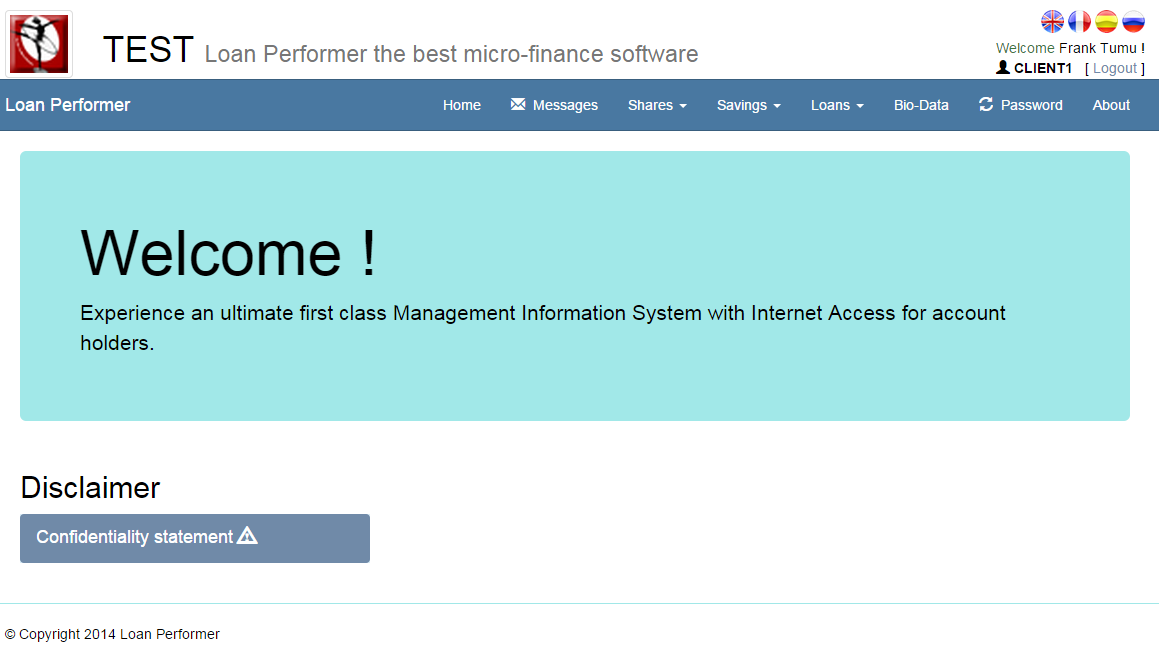
WEB PORTAL SAVER STATEMENT
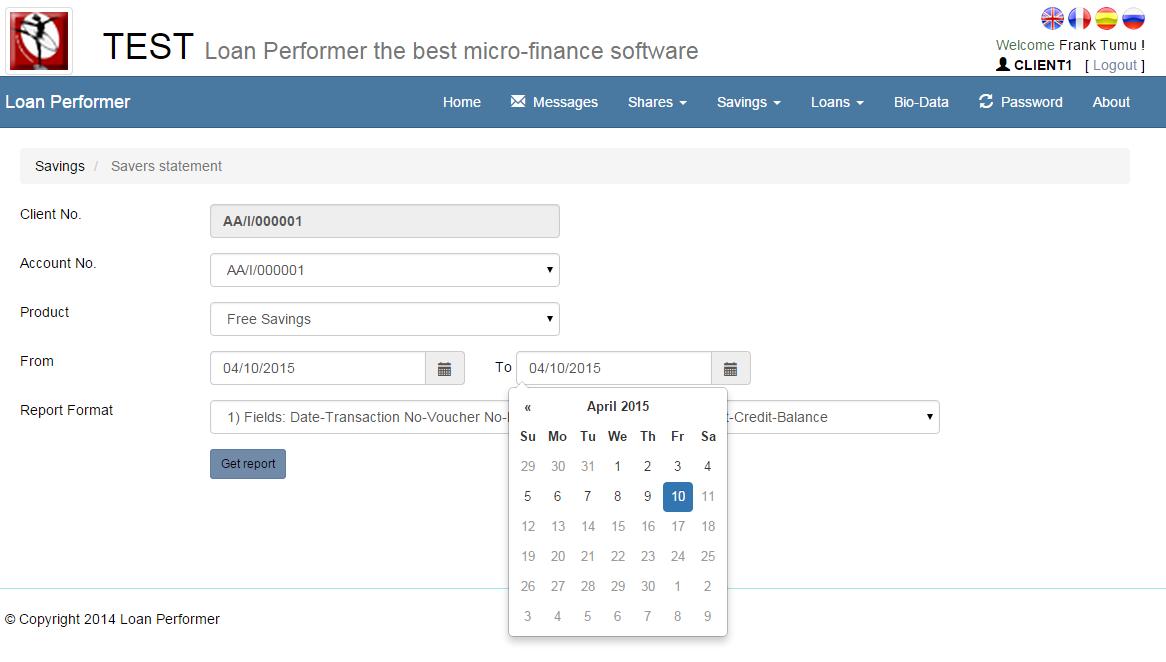
CLIENT PORTAL REPORT
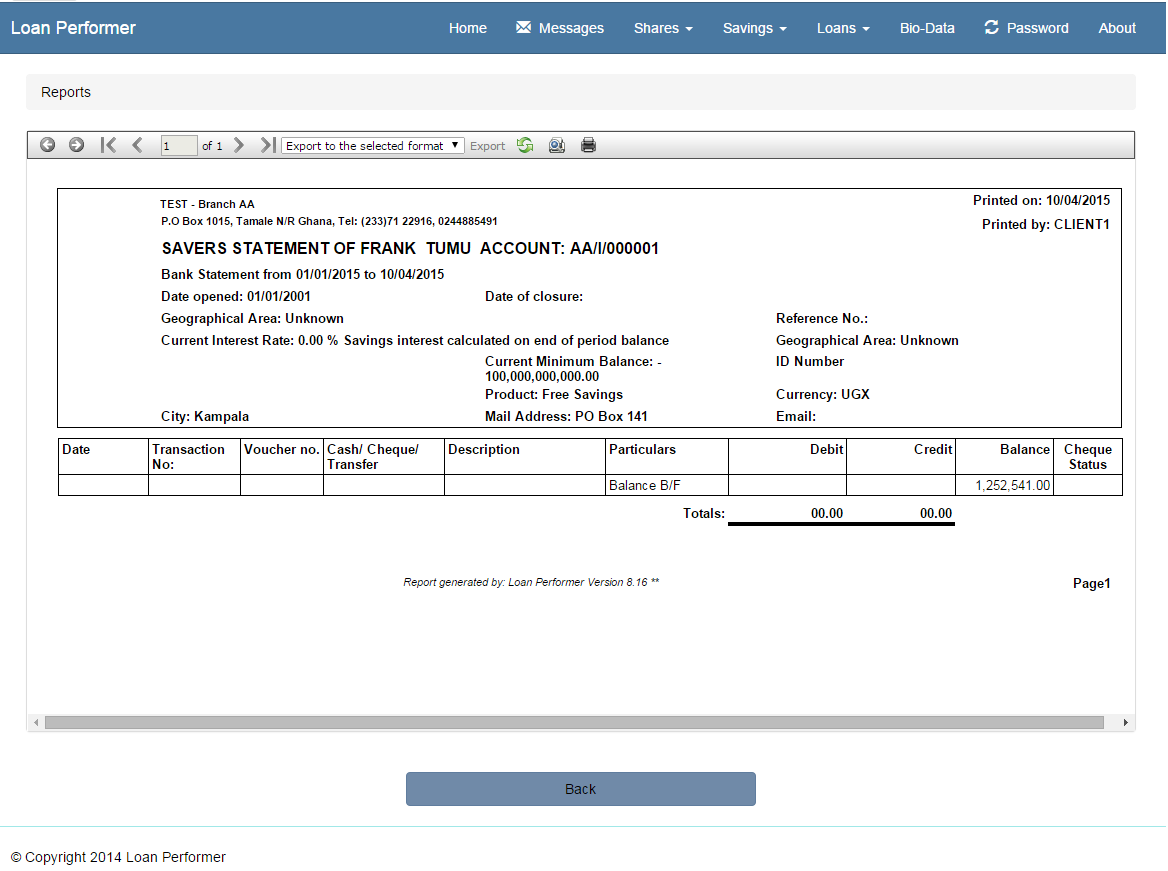
LPF Client Portal Requirements
In case you want to offer this service to your clients, take note of the following:
- The LPF Client Portal installation should have a public ip address in the targeted network context.
- Any machine that can host window 7 OS and later with the onboard device drivers’ available. The machine should have enough capacity like RAM (minimum is 2 GB, recommended is 4 GB); processor speed (minimum quad core) to match up a server and OS version which can run webserver services.
- The files for the web portal are part of the installation files and can be found after installation in the folder C:\LPF816\DotnetPlugin\WebPortal.
- Your Loan Performer license needs to be enabled for the Customer Client Portal to work.
|

